Working as a Cloud Consultant, Administrator, Architect, many companies will provide you guest (Azure AD B2B) access to their subscription. After completing the Admins of the subscriptions, many times, forget to remove this accesses and as a result you still have access to resources with no reason and also the list of your available subscriptions grows making it difficult to choose the right subscription to work.
In this post we will walk through the steps of removing your account from those subscriptions. Since this is an identity matter, you need to login to the https://account.activedirectory.windowsazure.com portal and login with your account. I logged in with my account, [email protected]
There you will see a list of all the applications that you have access at the Tenant that your account resides. Press the user icon, at the top right corner.

Once you press the user icon, a drop down menu will appear and there you will see all the organizations that you have been provided access. Near the “ORGANIZATIONS” press the gear icon.

You will redirected to the organizations section of the portal. There, in order to leave an organization subscription you need to sign in. Actually by clicking sign in to leave organization you will be redirected to that tenant. The tricky part here is to choose the right organization, since many organizations does not change the “Default directory” name. A, easy way to do this it to hover your mouse to the “sign in to leave organization” link and you will see the tenant id at the bottom of the page.

Now, by navigating to the https://portal.azure.com and pressing the Subscription filter button, at the top par, near the notifications icon, you will have a list of all organizations tenant ids and names.

After ensuring the organization id that you want to leave, go back to the organization selection portal and press “sign in to leave organization”. There, at the browser’s address bar you will see again the organization tenant id. Check again just to be sure.

There you need again to press the user icon and the little gear icon

Finally you have the option to “Leave organization”

A final warning will appear, just to be sure, and by pressing “Leave” you instantly loose all access to that organization and it will not be listed at your subscription filter.

After a while you will also receive an email from Microsoft invitations that you have left that organization.


Pantelis Apostolidis is a Sr. Specialist, Azure at Microsoft and a former Microsoft Azure MVP. For the last 20 years, Pantelis has been involved to major cloud projects in Greece and abroad, helping companies to adopt and deploy cloud technologies, driving business value. He is entitled to a lot of Microsoft Expert Certifications, demonstrating his proven experience in delivering high quality solutions. He is an author, blogger and he is acting as a spokesperson for conferences, workshops and webinars. He is also an active member of several communities as a moderator in azureheads.gr and autoexec.gr. Follow him on Twitter @papostolidis.
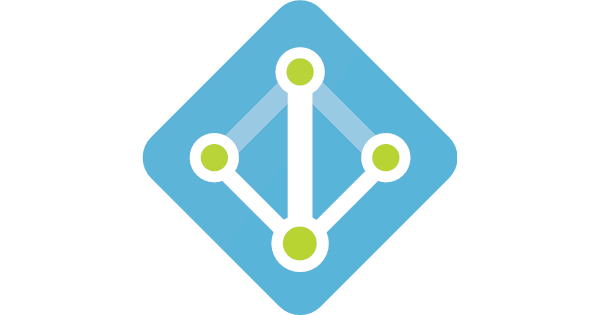

thanks alot of information amazing